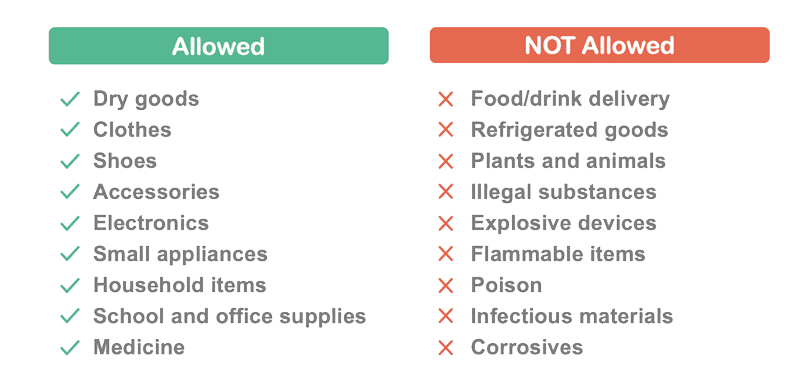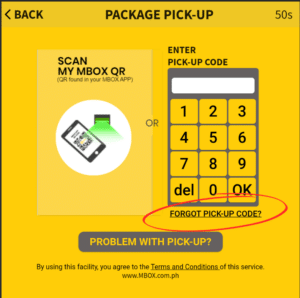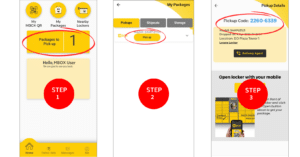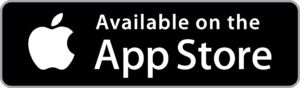Courier Frequently Asked Questions
There are three locker door sizes available at the MBOX locker:
- Small: 14 in x 3.5 in x 19 in
- Medium: 14 in x 8 in x 19 in
- Large: 14 in x 12 in x 19 in
Maximum of 15kgs per package.
Packages must be packed securely. Packages that weigh more than 15kg or are larger than 14in x 12in x 19in cannot be sent nor stored using an MBOX Smart Locker.
Only one package should be placed inside one locker door. For example, if you have 3 packages, they should be placed inside three (3) different locker doors. The receiver will receive 3 different pick-up codes, one for each package.
LOCKER DROP OFFS
Log in using the MBOX Courier App “My Courier QR” or log in using your mobile number and password. On the screen, select “Drop-off” and follow the steps below:
Step 1. Select locker door size (Small “S”, Medium “M”, at Large “L”)
Step 2. Scan the Waybill Barcode of the package. (Make sure you SCAN the correct tracking/Waybill number of the package before scanning), then click Confirm.
Step 3. Input receiver/customer mobile number. (Make sure the mobile number is correct before you confirm to avoid issues)
Step 4. Once the locker door opens, place the package inside. (Make sure that the parcel has been placed properly inside)
Step 5. Close the locker door.
*If you need to deliver more, select “Deliver More” and if none, select “Done”
First check your MBOX Courier App if you have correctly inputted the number. Open the app, go to Dropoffs, select the Waybill and click Customer, it should show you the mobile number you have inputted at the locker.
If the mobile number is CORRECT, ask the receiver to do either 1 of the following:
Option 1 On the locker screen select Pickup, then at the bottom of the NumPad, click on the “Forget Pickup Code,” enter your mobile number, then once you receive the OTP enter the code, and follow on screen instructions.
Option 2
1. Download the MBOX Smart Locker App, and register your number.
2. Go to My Packages menu.
3. Under Pickups tab, look for the waybill. Click on the PICKUP button.
4. the Pickup Code will be displayed at the top of the page.
If the mobile number is WRONG, to resolve the issue, do the following:
1.Log in using the MBOX Courier App “My Courier QR” or log in using your mobile number and password.
2. At the bottom left of the screen, select “My Drop-off List.”
3. The list of packages delivered will be shown.
4. Select the Waybill of the package you need to “Take Back.”
5. Once the door opens, take out the parcel and close the locker door.
Drop off the package again or call the receiver/customer to hand them the package.
*REMEMBER: You need to take out the parcel when you do the Take Back. If not, the locker door will open to the other courier rider and may result in the lost of item.
To avoid overstay charges, the receiver/customer needs to pick up their package within the first 16 hours from the time the package was dropped off. This deadline is also indicated in the pick-up alert message that is sent to their mobile. After which, the package will incur an additional overstay charge of PHP3.00 (Small), PHP5.00 (Medium), and PHP6.00 (Large) for every 4 hours of overstay.
The receiver will have a maximum of 72 hours (3 days) to collect their package from the time it was dropped off. After 72 hours, you as the courier/sender will be notified via SMS to reclaim the package.
FREE! Drop off is absolutely FREE!
TECHNICAL ISSUES / PROBLEM
First check your MBOX Courier App if you have correctly inputted the number. Open the app, go to Dropoffs, select the Waybill and click Customer, it should show you the mobile number you have inputted at the locker.
If the mobile number is CORRECT, ask the receiver to do either 1 of the following:
Option 1 On the locker screen select Pickup, then at the bottom of the NumPad, click on the “Forget Pickup Code,” enter your mobile number, then once you receive the OTP enter the code, and follow on screen instructions.
Option 2
1. Download the MBOX Smart Locker App, and register your number.
2. Go to My Packages menu.
3. Under Pickups tab, look for the waybill. Click on the PICKUP button.
4. the Pickup Code will be displayed at the top of the page.
If the mobile number is WRONG, to resolve the issue, do the following:
1.Log in using the MBOX Courier App “My Courier QR” or log in using your mobile number and password.
2. At the bottom left of the screen, select “My Drop-off List.”
3. The list of packages delivered will be shown.
4. Select the Waybill of the package you need to “Take Back.”
5. Once the door opens, take out the parcel and close the locker door.
Drop off the package again or call the receiver/customer to hand them the package.
*REMEMBER: You need to take out the parcel when you do the Take Back. If not, the locker door will open to the other courier rider and may result in the lost of item.
If you receive an SMS to “Reclaim Package,” visit the locker location indicated in the SMS and do the following:
Step 1. Log-in as a Courier
Step 2. At the screen click “Collect” and a list of packages to be collected will be shown
Step 3. Click “Open Door” of a package waybill you need to reclaim. The locker door will open.
Step 4. Collect the package, make sure to close the door.
*REMEMBER: Make sure to take out the parcel from the locker.
**Once collected, you can either call the customer/receiver to collect the parcel from you or ask the help of the security/receptionist to inform the customer of the unclaimed package.
For other concerns, please chat with us in our Facebook Messenger @mboxsmartlockers
MBOX COURIER APP
Download the MBOX Courier App via your IOS App Store.
Yes, the rider/courier needs to download and register via the MBOX Courier App to be able to drop off packages to MBOX.